Download One Pager Info about adding a creative via manual asset upload here
Check this tutorial video on how to add a creative to a campaign via manual asset upload method
Which post requires manual assets upload?
- Non-Public posts from Facebook, Instagram, TikTok and X (formerly Twitter). The Public posts from Facebook, Instagram, TikTok, Youtube, X (formerly Twitter) and LinkedIn can be imported via auto-fill.
- Any other social post formats (like Pinterest, Snapchat, Threads)
- Posts which are geo-locked, age-restricted (like Alcohol, Gambling, Adult content etc.), sponsored or private
- Posts which have a Gear Icon instead of a Globe icon beside the time-stamp indicates that it has some sort of restriction or targeting applied to it. This can be age restriction, geo-restriction etc.
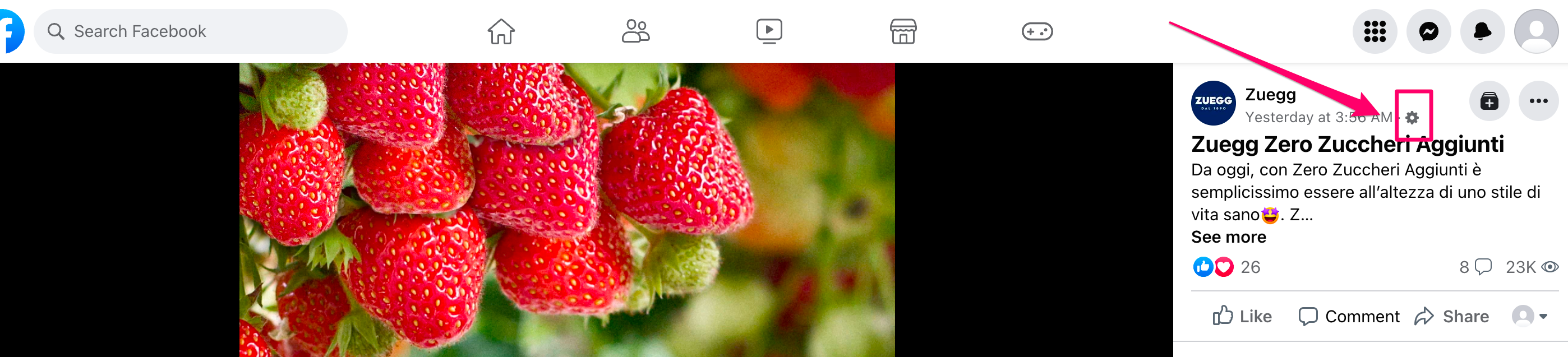
- Posts from a Private Social Media Page
- Posts from a Social Media page which is Geo-restricted (Page having region/country restriction)
- Posts created using Meta/Facebook Ad Manager or Business post from Meta/Facebook Platform
- Posts that have not yet been published on the social media platform
- Posts related to events
How to add creative in Nova UI
- In the Nova UI Dashboard, under any Campaign click on Add Creative
Learn How to create a campaign in Nova UI Here-png.png)
- Click Add Display Creative
-png.png)
- Click Create Social Display Ad Manually
-png.png)
- Input the Creative Name
-png.png)
- Select the Format Type
-png.png)
- Select the Social Type
-png.png)
- Input the social media homepage link under Social Icon
-png.png)
- Optional: Input a link for Social Engagement Buttons and toggle ON Verified Badge
-png.png)
- Input a Caption - Emojis are fully supported in Caption
-png.png)
- Input the Landing Page URL, CTA Button text and color
-png.png)
Note: The Landing Page URL describes the location the user will be sent to upon clicking the ad. Any website URL, Telephone Number, and Email can also be added.
- Input the Brand Name and Logo
-png.png)
- Upload the required Media asset
-png.png)
Note: For best image quality, always use PNG format for image files. Convert from JPG to PNG to Fix Blurry or Pixelated Images.
- Optional: Input the desired Click and Impression Trackers along with their Integration Code
-png.png)
- Click Save
-png.png)
Learn how to Download Photos and Videos from Facebook, X (formerly Twitter), Instagram, TikTok, LinkedIn, Youtube, and Pinterest.
Learn about Social Display Creative Specifications here
Learn how to copy or export the creative Ad tag from Nova UI here
Having any questions or facing issues in manually uploading assets? Send us your request to support@createwithnova.com